Since it's already available on their phone, it's more convenient to send messages or inquiries via WhatsApp rather than filling traditional forms on website by adding their personal data (like email address) where they don't where their personal information is stored or used.
Benefits of Adding WhatsApp Chat on Websites
So, some of the major benefits to businesses by adding WhatsApp Chat features are as follows
✅ Receive Inquiries and Messages directly on WhatsApp.
✅ Respond to customers easily and quickly which helps to boost sales.
✅ Gain Trust and Credibility.
✅ Generate Lead while protecting from Spams.
Installing WhatsApp Chat Plugin for Wordpress
By following the step-by-step instructions below you can easily add WhatsApp Chat in your website for FREE.
Step 1: Download WhatsApp Chat for Wordpress plugin from the link below.
Step 2: Now, log in to your Wordpress admin dashboard, go to Plugins -> Add Plugin
As shown in the figure below you can either access "Add Plugin" from sidebar menu or from the top "Add Plugin" button as shown with the arrow in the image.
 |
| Add plugin on Wordpress website |
Step 3: Once you're on the "Add Plugins" tab, click on "Upload Plugin" as shown in the image below
 |
| Upload Plugin on Wordpress Website |
Step 4: In Upload Plugin tab, you need to click on "Choose File" button and select the WhatsApp Chat Plugin .zip file that you downloaded earlier (From Step 1). Then click on "Install Now" button.
 |
| Install WhatsApp Chat Plugin for Wordpress |
Step 5: Once the plugins installs successfully, click on "Activate" button.
 |
| Activate WhatsApp Chat for Wordpress Plugin |
Step 6: After the plugin is activated, you need to setup your WhatsApp number and button display position.
For that, go to WhatsApp Chat menu on sidebar, then add your WhatsApp number and select the position where you want to display the button on your website, then click on "Save Settings" button.
 |
| Configure WhatsApp Number & Button Display Position for WhatsApp Chat Button |
Step 7: Test and Confirm.
Once you save all the settings, go to your website and check whether the WhatsApp Chat button is visible or not. If the plugin is installed successfully and all the settings are correct then you'll see button on your preferred location as shown in the image below.
 |
| Test whether the WhatsApp Chat button is displayed correctly on website or not |
Now try clicking on the button, it should take your to WhatsApp web if you're on desktop and if you're on mobile devices then you'll see a pop up to open WhatsApp app.
There you can see ready to send pre-filled message including Website Name. By just pressing SEND your customers/clients will be able to send your inquiries/messages directly on your WhatsApp.
 |
| WhatsApp Web with Pre-filled Message, Ready to Send |
Need More Customizations on WhatsApp Chat Button?
1. Change Button Color: Change the background color to match your brand color. By default the background color is WhatsApp Green.
2. Change Button Text: Change the text on your button to match your brand perception. The default button text is "Need Help? Chat With Us".
3. Change Pre-Filled Message: To make it easy for the customers/clients to send message WhatsApp Chat button pre-fills the message "Hi, I'm enjoying [Website Name] but need some assistance on [Website Name]".
You can change this message with another message that represents your brand.
4. Change Button Visibility: Have the ability to control where the button is shown. Turn On/Off completely or display only on Selected Pages.
All of these features are available on "WhatsApp Chat for Wordpress Pro" at just $5 for lifetime use.







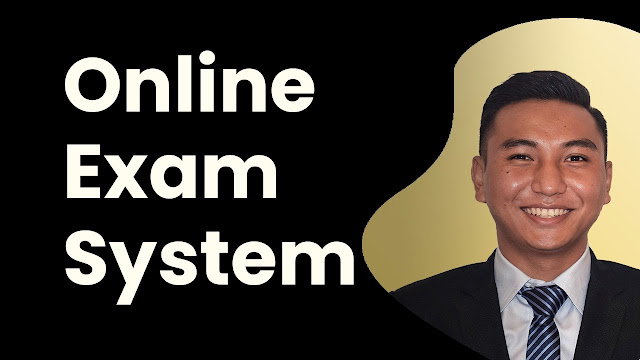


![Advertisement [ad]](https://blogger.googleusercontent.com/img/a/AVvXsEgVAiCox6-vLXsNZas8ks-nfos0PgdnL4yClmlqOkl92t7zGdYYiLBy9AHMZFxBYe06DVmN6JGQ9S0P3iClXk8l43FIQPDyAcx_uMmV0bN9JlKjTzOAi7YjmQo6cuvHgkEO76L-hcqV-TWE29v93eeFby8MOAOuJ8DcilHTPpfP8aKg8TG9uYCDaMxcr8H1=s600)

Comments