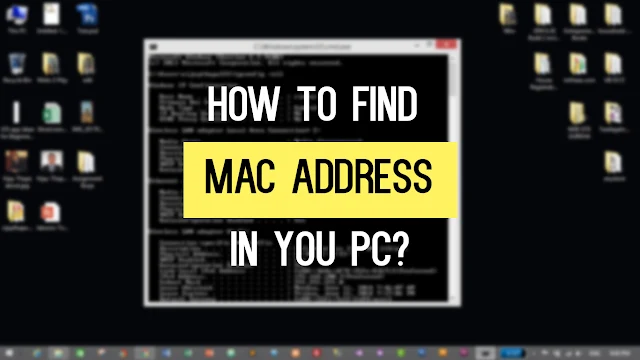 |
| How to find MAC address in your PC? |
A media access control address (MAC address) of a device is a unique 12-character identifier (e.g. 00-00-00-XX-00-X0) assigned to a network interface controller (NIC) for communications at the data link layer of a network segment.
Every NIC has a hardware address that's known as a MAC, for Media Access Control. Where IP addresses are associated with TCP/IP (networking software), MAC addresses are linked to the hardware of network adapters.
A MAC address is given to a network adapter when it is manufactured. It is hardwired or hard-coded onto your computer's network interface card (NIC) and is unique to it. Something called the ARP (Address Resolution Protocol) translates an IP address into a MAC address. The ARP is like a passport that takes data from an IP address through an actual piece of computer hardware.
If your computer has more than one network adapter (for example, an ethernet adapter and a wireless adapter), it will have a different MAC address for each adapter.
So, How to find MAC address in your PC?
To locate the Wireless Adapter MAC Address, follow these steps
1. Go to Search and type cmd, then press Enter
 |
| Search cmd |
or
Press WINDOWS + R and then cmd.
 |
| Windows + R then cmd |
2. Command Prompt will Open.
3. Then type ipconfig /all in your command prompt
 |
| ipconfig /all |
4. Now, you will find details the network related things. Here, search for "Wireless LAN adapter Wifi" as highlighted in the picture below
 |
| Wireless LAN adapter Wi-Fi |
5. From that group, look out for Physical Address as shown in the figure below (This is your MAC address.)
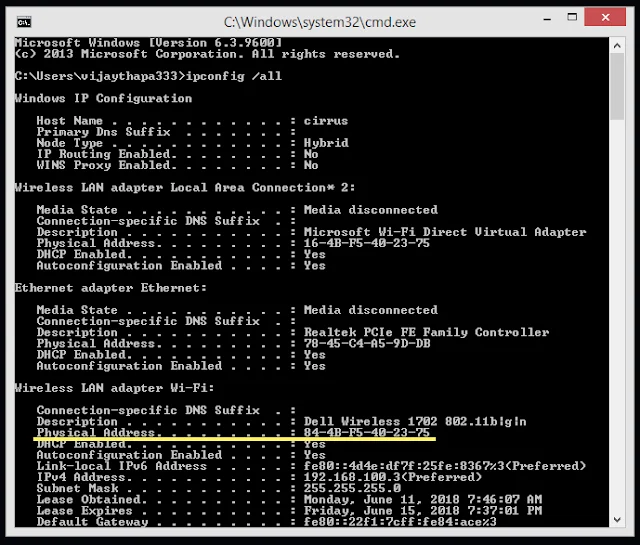 |
| Physical Address is MAC Address |
I hope, this was helpful. If you'd like to learn more about PC Tricks, Open Source Project, Free Tutorials, then don't forget to subscribe.
You can join my private group for Free Tutorials, Free Projects and More at https://www.facebook.com/groups/freeprojects/.






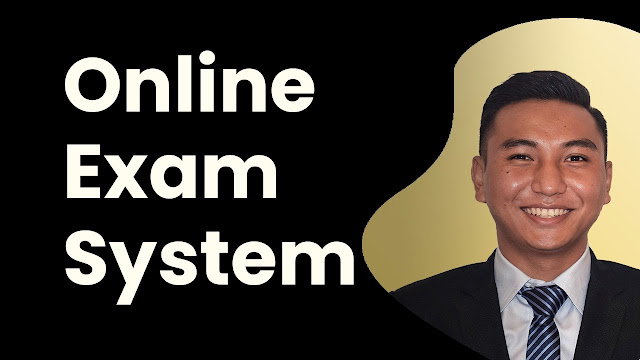


![Advertisement [ad]](https://blogger.googleusercontent.com/img/a/AVvXsEgVAiCox6-vLXsNZas8ks-nfos0PgdnL4yClmlqOkl92t7zGdYYiLBy9AHMZFxBYe06DVmN6JGQ9S0P3iClXk8l43FIQPDyAcx_uMmV0bN9JlKjTzOAi7YjmQo6cuvHgkEO76L-hcqV-TWE29v93eeFby8MOAOuJ8DcilHTPpfP8aKg8TG9uYCDaMxcr8H1=s600)

Comments
GUI
ReplyDeletefor windows 10.... 1.click on wifi botton.
2.network & internet setting.
3.WIFI
4.hardware properties