In the previous episode, we have successfully added functionalities to INSERT, UPDATE and DELETE Products in our Product Module for our "BILLING SYSTEM IN C#".
In this episode, we will add a functionality to SEARCH product based on ID and NAME.
Thus, the methods and events needed to add this functionality are as follows
WATCH THE VIDEO FIRST
1. Method to Search Product
In order to search product from database following method is created in productDAL.cs
public DataTable Search (string keywords)
{
//SQL Connection fro DB Connection
SqlConnection conn = new SqlConnection(myconnstrng);
//Creating DAtaTable to hold value from dAtabase
DataTable dt = new DataTable();
try
{
//SQL query to search product
string sql = "SELECT * FROM tbl_products WHERE id LIKE '%"+keywords+"%' OR name LIKE '%"+keywords+"%' OR category LIKE '%"+keywords+"%'";
//Sql Command to execute Query
SqlCommand cmd = new SqlCommand(sql, conn);
//SQL Data Adapter to hold the data from database temporarily
SqlDataAdapter adapter = new SqlDataAdapter(cmd);
//Open Database Connection
conn.Open();
adapter.Fill(dt);
}
catch(Exception ex)
{
MessageBox.Show(ex.Message);
}
finally
{
conn.Close();
}
return dt;
}
2. Text Changed Event to Search Product
In order to create text changed event, Select the search box and double click on it.And the code inside the text changed event is as follows
private void txtSearch_TextChanged(object sender, EventArgs e)
{
//Get the Keywordss from Form
string keywords = txtSearch.Text;
if(keywords!=null)
{
//Search the products
DataTable dt = pdal.Search(keywords);
dgvProducts.DataSource = dt;
}
else
{
//Display All the products
DataTable dt = pdal.Select();
dgvProducts.DataSource = dt;
}
}
Thank you so much for reading and watching my tutorial. If you want to see more posts like this, then don't forget to SUBSCRIBE.
If you want to START from the beginning of this course, then CLICK HERE.





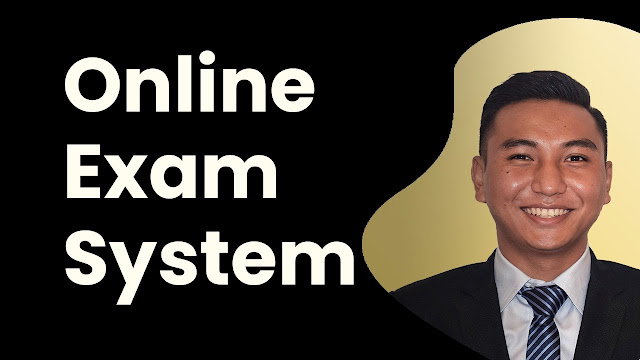


![Advertisement [ad]](https://blogger.googleusercontent.com/img/a/AVvXsEgVAiCox6-vLXsNZas8ks-nfos0PgdnL4yClmlqOkl92t7zGdYYiLBy9AHMZFxBYe06DVmN6JGQ9S0P3iClXk8l43FIQPDyAcx_uMmV0bN9JlKjTzOAi7YjmQo6cuvHgkEO76L-hcqV-TWE29v93eeFby8MOAOuJ8DcilHTPpfP8aKg8TG9uYCDaMxcr8H1=s600)

Comments