In the previous episode, we have successfully added a search feature in Product Module and completed the module.
From this episode, we will start our new Dealer/Customer Module for our BILLING AND INVENTORY MANAGEMENT SYSTEM IN C#. And we will design form for our Dealer/Customer Module.
Following tools will be used to design the form
1. Labels: It will be used to name the items before the Input Boxes.
2. Textboes: It will be used to input the values into our Product Module.
3. Combobox: It will be used to select either Dealer or Customer for our Billing and inventory Management System.
4. Buttons: It will be used to insert new Dealer/Customer in database, update and delete existing Dealer/Customer from database.
5. Data Grid View: It will be used to display all the Dealer/Customer from database.
6. Picture Box: It will be used as a close icon to close the Dealer Customer Form.
Thank you so much for reading and watching my tutorial. If you want to see more posts like this, then don't forget to SUBSCRIBE.
If you want to START from the beginning of this course, then CLICK HERE.





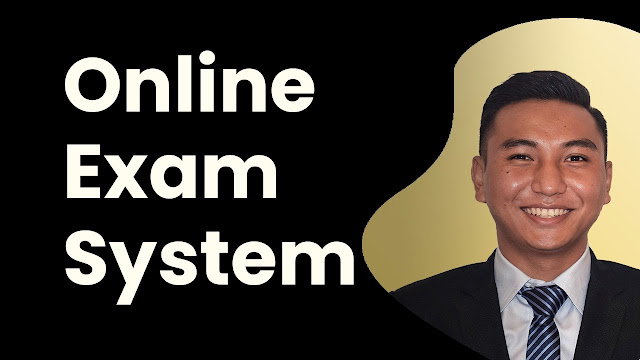

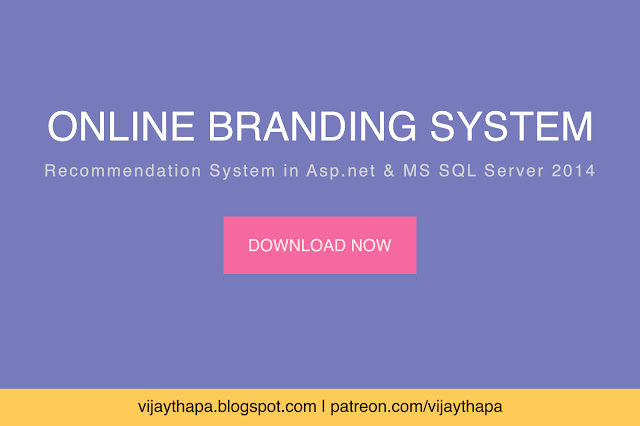
![Advertisement [ad]](https://blogger.googleusercontent.com/img/a/AVvXsEgVAiCox6-vLXsNZas8ks-nfos0PgdnL4yClmlqOkl92t7zGdYYiLBy9AHMZFxBYe06DVmN6JGQ9S0P3iClXk8l43FIQPDyAcx_uMmV0bN9JlKjTzOAi7YjmQo6cuvHgkEO76L-hcqV-TWE29v93eeFby8MOAOuJ8DcilHTPpfP8aKg8TG9uYCDaMxcr8H1=s600)

Comments