 |
| New Gmail, Major Features and How to Get it |
After a long time, Google has updated the major designs of Gmail. The update brings several changes like ability to set expiration date and time for individual email, Phishing alerts are also now highlighted in a much clearer way, with bold red boxes that are harder to overlook and there's also a new panel on right side where you can add google add ons to make your to do lists much easier to manage tasks alongside email.
How to get new Gmail?
New Gmail for Personal Accounts
It's quite easy1. Go to Gmail Website
2. Login with your Username and Password.
3. Go to Settings and Select the first option, Try the new Gmail
 |
| New Gmail for Personal Accounts |
New Gmail for G Suite Accounts
The second way to get the new Gmail is to have your system admin enable it on your G Suite account at work or school. Administrators should be able to access this as part of their Early Adopter Program by going to the Admin Console and selecting to allow users to access the new Gmail. |
| New Gmail for G Suite Accounts |
If you finally have the new Gmail and you find that you’d rather switch back, you can head back to the Settings cog to revert to Classic Gmail. Keep refreshing and good luck!
The New Features I Loved
1. Sleek and Material Design
One of the major thing I loved about the new Design of the Gmail is Material Design Approach. Which is sleek and visually appealing.Flat and Material design of the icons, input fields and the whole design is pleasing to eye.
2. Productivity and Project Management Made Easy with integrated apps
The integration of productive apps like Google Calendar, Keep, Tasks, Trello, Asana, etc. on Gmail itself has made the app more productive.Now, you don't need to open multiple tabs to access these tools. You can access all of these tools from the homepage of Gmail.
It is located on the Right side panel of Gmail near scroll bar.
3. One Click Access to Attachments
If you open Gmail in the default mode, meaning you don’t select the “Cozy” or “Compact” options when first setting it up, you’ll be able to open attachments without even having to open an email.But watch out: This could also be taken advantage of by phishing scams, which want you to click on malicious attachments.
4. Hover Archive/Delete
Gone are the days where you delete an email by clicking the checkbox to select it, and then separately hitting the “archive” or “delete” button. Now those options are shown when your cursor hovers over an email, meaning you can speed through cleaning up your inbox.5. Self Destructing Emails
And the last but not the least, if you've watched "The Matrix" movie, you might have seen the device that gets self destruct after delivering message to Neo.Similar to that, Gmail has new feature where you can set date and time to self destruct the email.
Furthermore, they have also added another security layer to this where you can set secret code to individual email and send that code to the recipients using other means of communication.
Once the recipients insert the secret code, they can read the message and also gets self destruct based on the time set on the email.
But unfortunately, I didn't see this feature on my account. Hope to get this feature on my account soon.
Are you eager to try this new GMail?
Comment your experiences and expectations below.
Sources: THE VERGE, QUARTZ






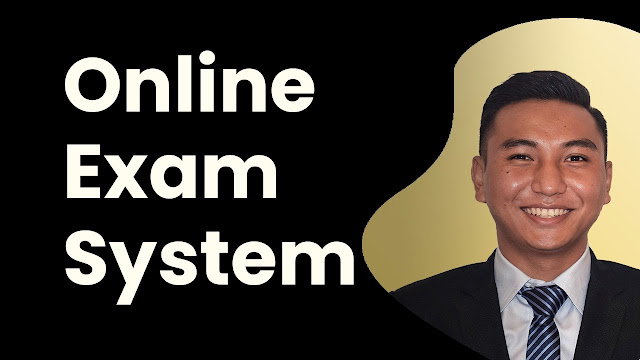


![Advertisement [ad]](https://blogger.googleusercontent.com/img/a/AVvXsEgVAiCox6-vLXsNZas8ks-nfos0PgdnL4yClmlqOkl92t7zGdYYiLBy9AHMZFxBYe06DVmN6JGQ9S0P3iClXk8l43FIQPDyAcx_uMmV0bN9JlKjTzOAi7YjmQo6cuvHgkEO76L-hcqV-TWE29v93eeFby8MOAOuJ8DcilHTPpfP8aKg8TG9uYCDaMxcr8H1=s600)

Comments