If you're making Windows Forms App with C# programming language in newer version or Microsoft Visual Studio IDE, then you need to add "app.config" file manually.
In the older version of Visual Studio, it used to be auto generated when you create C# Windows Forms App.
Follow these steps to add app.config file
To add an application configuration file to a C# project:
1. In Solution Explorer, right-click the project node, and then select Add > New Item.
The Add New Item dialog box appears.
2. Expand Installed > Visual C# Items.
3. In the middle pane, select the Application Configuration File template.
4. Select the Add button.
A file named App.config is added to your project.
 |
| Create App.Config File in Visual Studio C# Project |







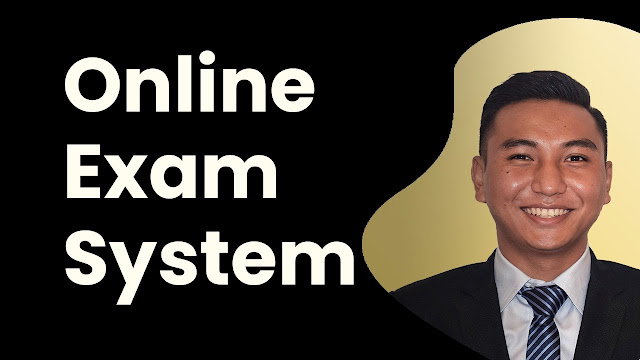


![Advertisement [ad]](https://blogger.googleusercontent.com/img/a/AVvXsEgVAiCox6-vLXsNZas8ks-nfos0PgdnL4yClmlqOkl92t7zGdYYiLBy9AHMZFxBYe06DVmN6JGQ9S0P3iClXk8l43FIQPDyAcx_uMmV0bN9JlKjTzOAi7YjmQo6cuvHgkEO76L-hcqV-TWE29v93eeFby8MOAOuJ8DcilHTPpfP8aKg8TG9uYCDaMxcr8H1=s600)

Comments